Email is a secure tool which allows you to set passwords, these can be backed up easily and do not need any extra space for working on your phone or on your desktop. Email is a source which supports you to send and receive free emails regarding some important updates. You'll have to do all the official work through email like sending or receiving any mail related to your work. Email connects all the applications on your phone and backs up all the work, without email you cannot access any application even if it's a simple game or music application. Email is required every single place whether it's official work or unofficial work. But sometimes we face trouble Adding Email to our iPhone while logging into iCloud,Yahoo, Outlook and Gmail accounts on iPhone or iPad. There might be some reasons for this trouble.
Some Reasons Why We Can't Add Email to iPhone
Wi-Fi or Cellular data connection issue
This is the common and first thing that should come into mind in everybody's mind. It might be a poor internet connection issue that we might be facing while adding Email to iPhone. So firstly check your Wi-Fi connection, if it needs to be changed or off the connection then again on it for better results. Sometimes Poor internet connection can create big trouble for this simple process.
Checkout iOS version
If you are unable to Add Email to your iPhone it might be the reason for the outdated iOS version. For that issue you have to update your iOS version and restart your iPhone or iPad. By doing this your Email will be added easily on your iPhone.
Some email account server problems
Sometimes servers can be a big trouble for not adding Email to your iPhone/iPad like POP, IMAP, and exchange might require some additional details like server names or server port number. Check if POP or IMAP is enabled and follow the prerequisite steps for operating them easily and smoothly.
Solutions to Fix the Issue Regarding Adding Email to your iPhone
Restarting your iPhone
Sometimes there is no problem at all. It's just a simple thing to do, that is to restart your phone. There might be trouble in your phone not in settings so by restarting your phone you can fix the issue easily and add your email smoothly.
Update iOS Version
As we have said earlier as well that updating your iOS version can be beneficial. Because the old iOS version may not support you in adding your new email to your iPhone or iPad. By doing so it can make your work easy.
Easy Steps to Update iOS
- Go to settings.
- Tap General.
- Tap software update.
- Checkout if there is any iOS version available on the iPhone.
- After updating you can restart your device and try again.
IMAP/POP Disable
If you can't Add Email to your iPhone, do check out whether your IMAP or POP is disabled.
Steps to Enable Them
- Go to https://mail.google.com/ site using the browser.
- login to Gmail account.
- Go to Gmail setting, select Forwarding and POP/IMAP, tap the Enable IMAP.
Hope these steps work for you, and fix the issue easily. Otherwise take the help of an iPhone helpline centre. They will provide you with some assistance that will better serve you.
Thank you!
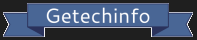

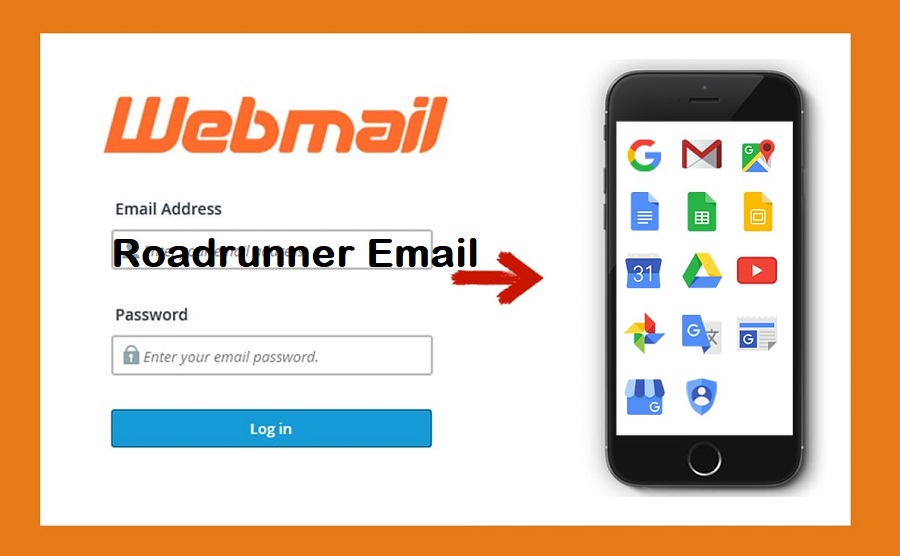
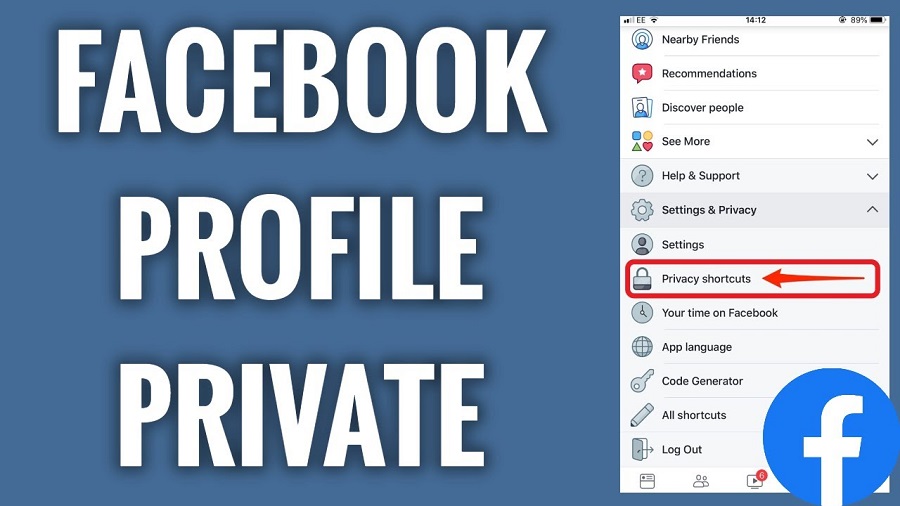
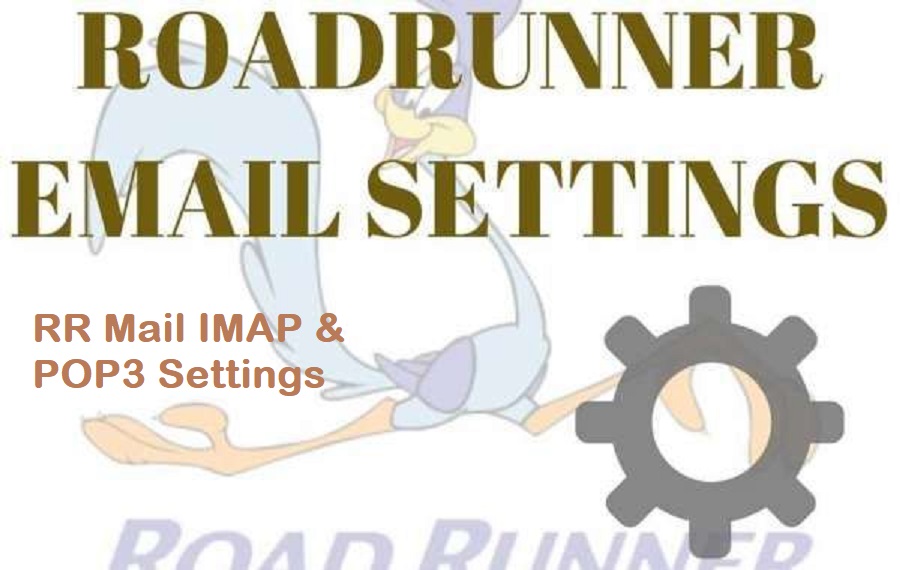
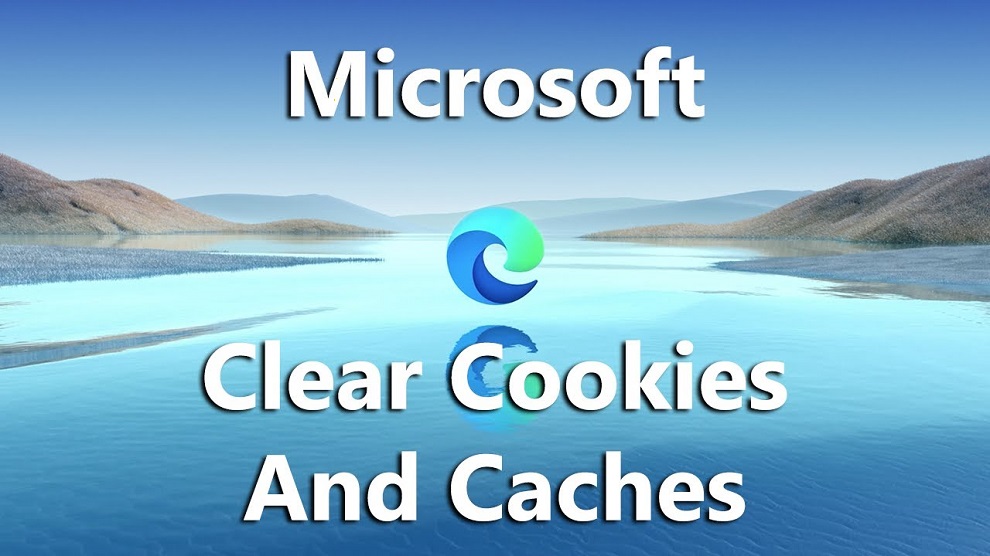

Comments
Leave a Reply
Your email address will not be published. Required fields are marked *